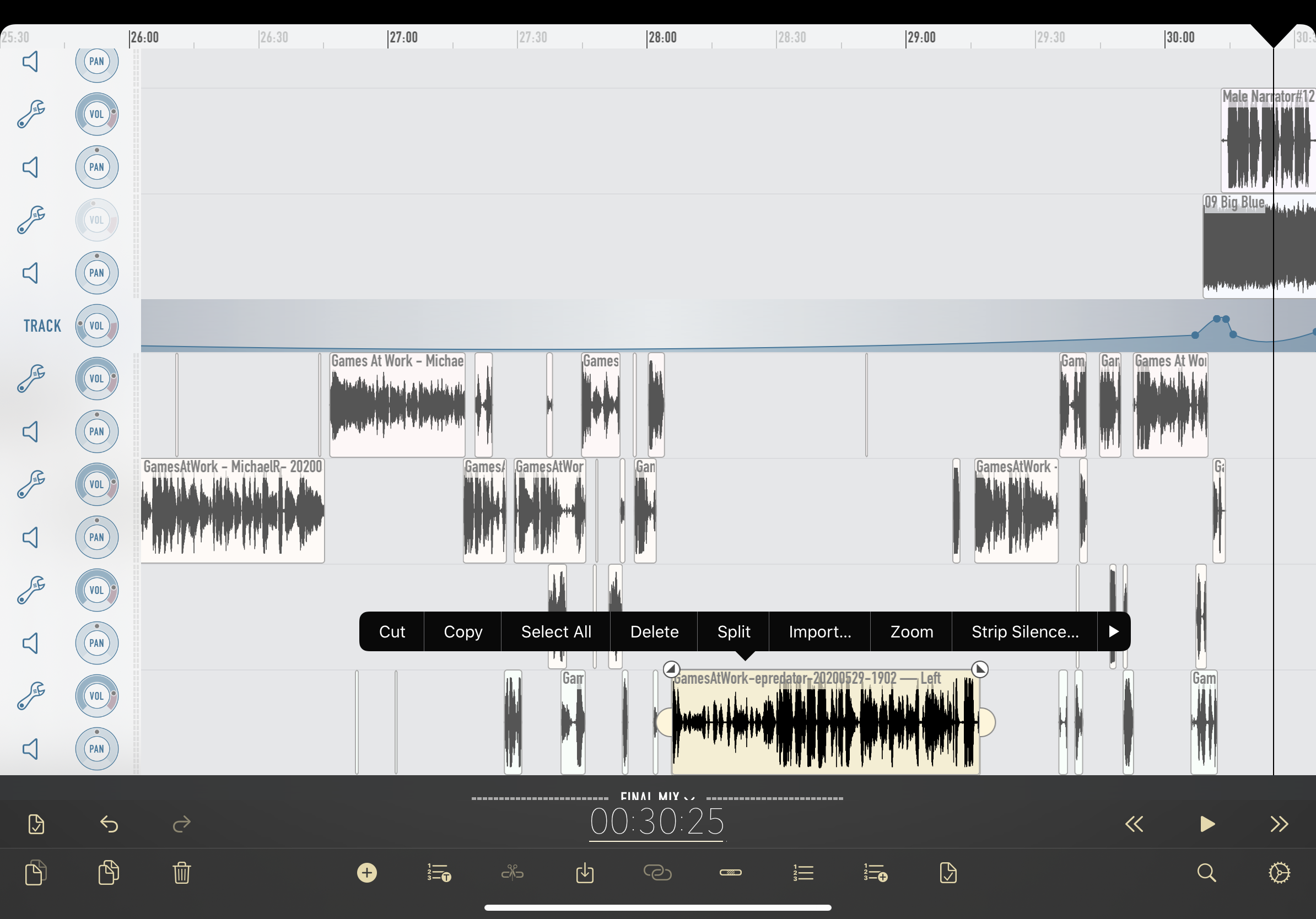This week, I finally did an iPad only edit of my podcast GamesAtWork.Biz. I’ve been wanting to see if I could pull it off, and after last week’s edit (which was only partially done on the iPad), I took the plunge. Thank you to the team over at Ferrite for an amazing product, and for Jason Snell over at SixColors for showing his process.
Before going thru the process, let me describe my prior workflow. I use Logic Pro X from Apple, Loopback from Rogue Amoeba, and Audacity to put the edit together, and I ask my co-host and guests to use a local recording solution like Audio Hijack from Roque Amoeba. I record myself and the remote participants in Logic Pro X, using Loopback so that my audio is one track and all others are a second track (without picking up any system sounds), while the remote participants place their audio in Dropbox. Their audio has two channels, the left is only their voice, and the right is everyone else. Once I get their files, I use Audacity to split the file into two mono tracks, level the sound, and only keep their independent track.

After putting all the audio in Logic Pro, I then trim the tracks, cut out any major screw ups we may have had, do a final leveling and compression before exporting the final edit to Forecast – in order to add the cover art, and compress the file for final uploading to my website. On a good day without any major problems, I can pull together the final edit in about 2x the length of the podcast.
Overall it’s not too bad of a workflow, but getting rid of background noise can be problematic, and not being an expert at Logic Pro X, mean I am still having issues with filters, etc. The biggest one is, when I try to use remove silence, I get too many clipped words or other audio artifacts. So I decided to try Ferrite from beginning to end.
The first thing is to make sure everyone uploads their captured audio to the same Dropbox. I changed my local process so that I am also capturing my sound directly to the same Dropbox folder.

I have created a template in Ferrite that has the show intro and outro music and titles. This template has appropriate ducking for the various voice overs, but does not include any tracks for the speakers. We’ll come to that later.

Now I have to import that audio and split the tracks so I only get the individual speaker’s tracks. Ferrite makes this pretty easy, I click on import audio, go to my Dropbox folder in the files app, and select the individual track.

This will create four new files in my main view. I select each file individual and use the share sheet and select “Covert to Mono” and the “Split to Separate Tracks” option.

This create two new files in Ferrite with the original name of the file plus either “- Left” or “-Right”. I can now just delete the ones named “-Right” as they are not need.

I create a new Project using the above Template, Choose the Episode information from the created pick list (Year and Air Date), and then update the various meta data, including the art work, show title and tags. At this point I now have a base that I can add the individual tracks into to finalize the podcast.

After add in all the files and aligning the beginnings, removing any major problems sections as agreed with by my cohosts, I can select each speaker’s track and choose Strip silence.

When I am done with all the rest of the edits, I go back to the main menu and choose the share sheet again and select “Save to Dropbox”. This creates the final edit, with the show art, base tags, and the right file name. The only step left is to upload to the website so my co-host Michael Martine can do the show notes.

Simples!